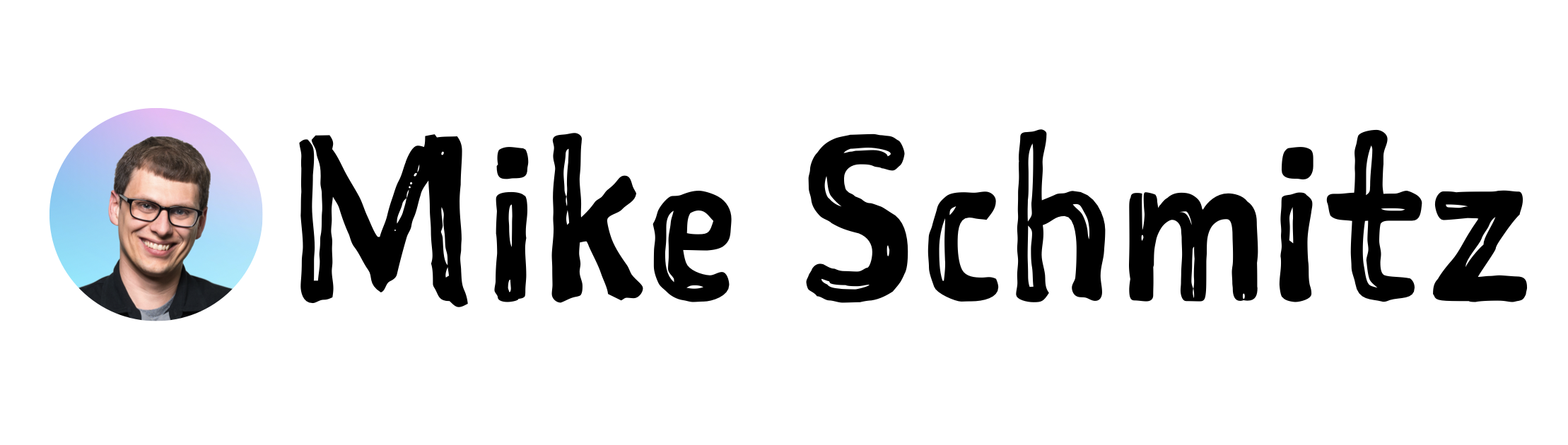Thanks for your interest in my Bible Study resources! I’ve prepared 3 different versions for you:
- Just the King James Version (KJV) of the Bible (includes the note-as-verse and note-as-chapter format for linking and reading)
- The KJV Bible + original language tools (includes the notes-as-verse format as well as a note-as-chapter format with links to Greek/Hebrew Lexicon notes & all Lexicon files)
- The KJV Bible + original language tools as well as all my personal study tools (personal verse tags & Topical Bible notes)
Here are the links to download the different versions of the Bible Study tools:
- KJV Only
- KJV + Original Language Tools + Chronological Reading Plan
- KJV (with Mike’s personal tags) + Original Language Tools + Chronological Reading Plan + Topical Bible
To set up the Bible in Obsidian, follow these steps:
- Download the zip file for the version you want
- Unzip the downloaded file
- Copy/paste the folder/files into the root folder of your Obsidian vault
All the verse file names use the following convention: Bookname Chapter#.Verse#
To link to a verse, use the [[verse file name]] syntax. If you want to embed the verse as well (have the verse contents show up in the note where the link exists), add an exclamation point at the beginning like so: ![[verse file name]]
If you want to see the difference between all of these, they are highlighted in this YouTube video:
In the video, I also mention a custom CSS file I use to change the appearance of appearance of the linked Lexicon notes. Here’s the link to download that CSS file:
To install this file, follow these steps:
- Open the Obsidian Settings and click on Appearance
- Scroll down and click on the folder icon next to the CSS Snippets section (show in the screenshot below)
- Paste the CSS file into the hidden folder that opens
- Click the Refresh button in the Obsidian Appearance Settings (right next to the folder icon)
- Toggle on the CSS file in the list below
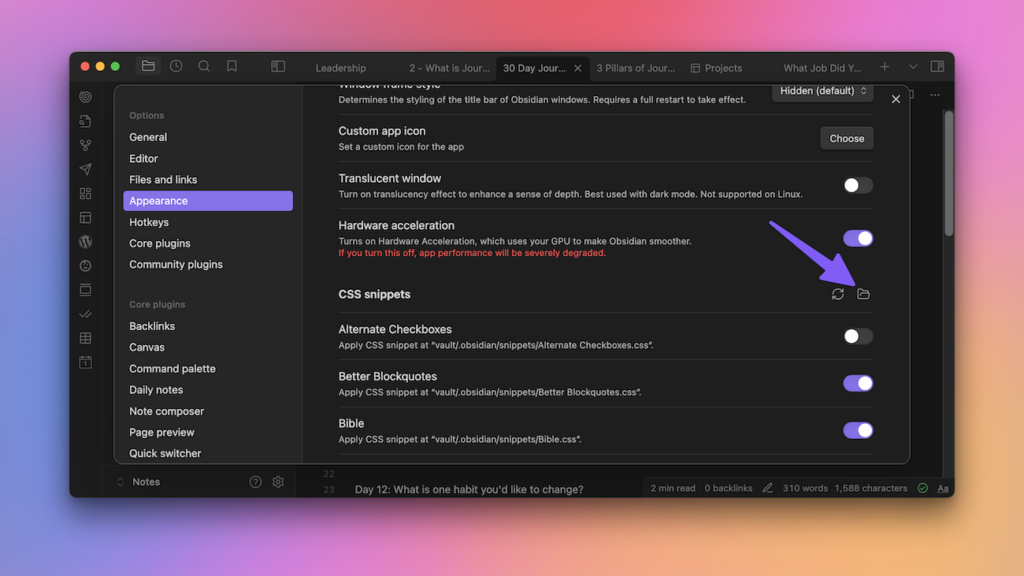
Enjoy!